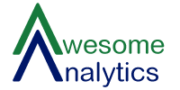- Enable Add-in
- Ensure that the system is connected to internet for license verification whenever the add-in is loaded.
- The folder should contain license_aako.lic and xll files
- Open any excel file
- Goto Developer Tab –> Excel Add-ins –> Browse to Folder Path of above addin -> Select 64 bit or 32 bit addin as per your Ms Office bit –> Click OK twice
- If license check fails you shall get an error window.
- To check if the license is activated, type “=AA_getlicense()” in any cell and press Enter. The result should display pass or fail depending on license status.
- Any excel add-in loads every time excel starts. If you are not using the add-in all the time it ias advisable to disable the same, this applies to all excel add-ins.
- Disable Add-in
- Goto Developer Tab –> Excel Add-ins –>Uncheck fx_awesome_ko_addin –> Ok
Enable-Disable Excel Add-in
Powered by BetterDocs